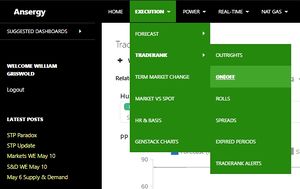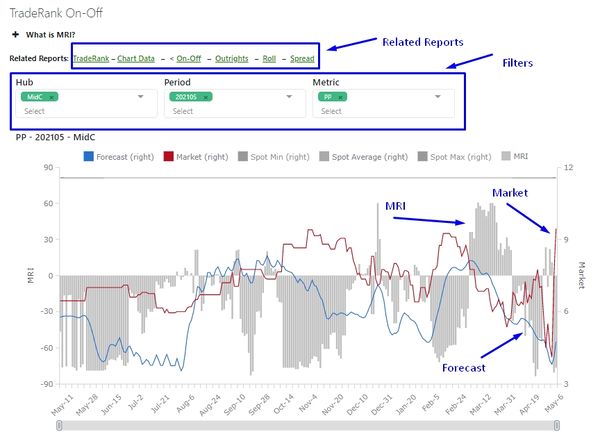Difference between revisions of "Forecast"
| (4 intermediate revisions by the same user not shown) | |||
| Line 1: | Line 1: | ||
=== Where === | === Where === | ||
Main Menu / Execution / Forecast / Forecast - 25 Year | Main Menu / Execution / Forecast / Forecast - 25 Year | ||
| − | [[File:OnOff Menu Location.jpg|alt= | + | [[File:OnOff Menu Location.jpg|alt=|thumb|On-Off Menu Location|none]] |
| + | = What = | ||
| + | Ansergy's forecast is based on a production-cost model where several different inputs estimate the demand for a given traded area. This report offers a graphical interface as well as a table view of the forecasted data. | ||
| + | [[File:Execution-TradeRank-OnOff-Chart.jpg|alt=|thumb|On-Off Chart detail|none|600x600px]] | ||
| + | == Table Filters == | ||
| + | === Views === | ||
| + | A view is a way to control what is displayed in the columns - think pivot tables. There are four views | ||
| + | * '''Hub View''' - all hubs are columns with dates and items as records down; this view is useful for viewing WECC-wide data across multiple date ranges, especially if you filter to a single item. This view is useful for plotting one hub against another when a single item is selected. | ||
| + | * '''Item View''' - all items are columns with hubs and dates as records down. The Item View is useful for charting two or more items against each other. For example, plotting hydro against demand, or demand against heat rates | ||
| + | * '''Period View''' - Periods across, hubs and items down. Useful when looking at a single hub to determine changes across time. This view does not plot well. | ||
| + | * '''Hour Type View''' - Hour Types across (HL, LL or Flat) and dates, hubs, and items down. Useful for comparing the hour types and makes a nice On:Off chart. | ||
| + | === Aggregation Views === | ||
| + | View the chart or table in aggregations at the hourly, daily, weekly, quarterly, or yearly levels. Changing this filter may alter the periods being displayed (ie quarters may not be shown if hourly is selected). | ||
| + | The length of the forecast is dependent upon the aggregation level selected: | ||
| + | * Hourly - Next 7 Days | ||
| + | * Daily - Next 300 days | ||
| + | * Weekly - Next 3000 days | ||
| + | * Monthly - 25 Years | ||
| + | * Quarterly - 25 Years | ||
| + | * Yearly - 25 Years | ||
| − | = | + | === Hour Types === |
| − | + | All forecasts are computed hourly and for all Aggregation Types except hourly include an Hour Type View. There are four Hour Type views. | |
| − | |||
| + | * All - Includes HL, LL, and Flat | ||
| + | * HL - Hours 7-22, Monday through Saturday, excluding holidays | ||
| + | * LL - All non-HL hours | ||
| + | * Flat - 24x7 | ||
| + | === Reports === | ||
| + | The report object allows you to toggle between Data and Chart views. All View controls are available in both reporting types. | ||
| + | As a note, some views chart better than others. By default, the chart will attempt to render whatever was selected in the Report View. If that view is not filtered, the chart will be meaningless, usually. | ||
| + | === Date Filter === | ||
| + | The Date Filter is used to look at one specific period where the available periods are determined by the aggregation level selected. This filter is useful for drilling down to a single period, otherwise the Forecast Interface will display all periods in date ascending order. | ||
| + | === Item Filter === | ||
| + | In some cases you don't want to see all of Ansergy's Items (50+). Use the Item filter to create a subset of related items. This is also useful for creating charts. | ||
| + | === Hub Filter === | ||
| + | A user can filter out one or more hubs using the Hub Filter. This is useful for creating sub-groups of hubs. For example, if you wanted to see BANC, NP15, BPAT, and Mid-C you'd use this filter to do so. | ||
| + | === '''Page Size''' === | ||
| + | By default, the forecast interface will return 30 records. You can display up to 1000 records in a report by changing the page size to 1000. Enter the integer and hit the [ENTER] key. This feature is useful for creating downloads as the number of records downloaded will be set by the Page Size. This filter also controls the size (or length of time) being displayed in a chart. | ||
| + | === '''Filter Columns''' === | ||
| + | When selecting different views, the number of columns displayed will be a function of the views. The filter will control the contents of the records (rows) but by default you will see all potential columns. For example, if you selected Period View, Month - you would get 300 columns (one for each month of the 25-year forecast). In the hub view, you would see all 52 hubs. In general, a user will want to narrow the amount of data being presented, as such you will use this filter. | ||
| − | == | + | === '''Get API URL''' === |
| − | + | This object generates an API based off the setting that were selected at the time of clicking. The API allows the forecasts to be embedded within a 3rd part application. | |
| − | |||
| − | |||
| − | |||
| − | This | ||
| − | |||
| − | |||
| − | |||
| − | |||
| − | |||
| − | |||
| − | |||
| − | |||
| − | |||
| − | == | + | === '''Download Data''' === |
| − | + | The forecast table can downloaded/exported in two formats. The first allows a user to download exactly what is being displayed in the table, this is signified as "current screen" in the download options. The second allows a user to download according to region where all aggregations are included for Power Price, Gas Price, and Heat Rate. | |
| − | = | + | === '''Set/View Alerts''' === |
| − | TradeRank | + | [[TradeRank Alerts]] are often utilized by users that wish to know when Ansergy's forecast, the market price, etc, have reached a desired outcome. When that outcome is reached, an email will be automatically sent to that user's inbox with a notification. A detailed tutorial of how to set and use Alerts can be found on the Ansergy website using this link. |
= Related Reports = | = Related Reports = | ||
| Line 65: | Line 87: | ||
== | == | ||
| + | |||
| + | [[Category:Execution]] | ||
| + | [[Category:Forecast]] | ||
| + | __INDEX__ | ||
Latest revision as of 10:32, 2 June 2021
Where
Main Menu / Execution / Forecast / Forecast - 25 Year
What
Ansergy's forecast is based on a production-cost model where several different inputs estimate the demand for a given traded area. This report offers a graphical interface as well as a table view of the forecasted data.
Table Filters
Views
A view is a way to control what is displayed in the columns - think pivot tables. There are four views
- Hub View - all hubs are columns with dates and items as records down; this view is useful for viewing WECC-wide data across multiple date ranges, especially if you filter to a single item. This view is useful for plotting one hub against another when a single item is selected.
- Item View - all items are columns with hubs and dates as records down. The Item View is useful for charting two or more items against each other. For example, plotting hydro against demand, or demand against heat rates
- Period View - Periods across, hubs and items down. Useful when looking at a single hub to determine changes across time. This view does not plot well.
- Hour Type View - Hour Types across (HL, LL or Flat) and dates, hubs, and items down. Useful for comparing the hour types and makes a nice On:Off chart.
Aggregation Views
View the chart or table in aggregations at the hourly, daily, weekly, quarterly, or yearly levels. Changing this filter may alter the periods being displayed (ie quarters may not be shown if hourly is selected).
The length of the forecast is dependent upon the aggregation level selected:
- Hourly - Next 7 Days
- Daily - Next 300 days
- Weekly - Next 3000 days
- Monthly - 25 Years
- Quarterly - 25 Years
- Yearly - 25 Years
Hour Types
All forecasts are computed hourly and for all Aggregation Types except hourly include an Hour Type View. There are four Hour Type views.
- All - Includes HL, LL, and Flat
- HL - Hours 7-22, Monday through Saturday, excluding holidays
- LL - All non-HL hours
- Flat - 24x7
Reports
The report object allows you to toggle between Data and Chart views. All View controls are available in both reporting types.
As a note, some views chart better than others. By default, the chart will attempt to render whatever was selected in the Report View. If that view is not filtered, the chart will be meaningless, usually.
Date Filter
The Date Filter is used to look at one specific period where the available periods are determined by the aggregation level selected. This filter is useful for drilling down to a single period, otherwise the Forecast Interface will display all periods in date ascending order.
Item Filter
In some cases you don't want to see all of Ansergy's Items (50+). Use the Item filter to create a subset of related items. This is also useful for creating charts.
Hub Filter
A user can filter out one or more hubs using the Hub Filter. This is useful for creating sub-groups of hubs. For example, if you wanted to see BANC, NP15, BPAT, and Mid-C you'd use this filter to do so.
Page Size
By default, the forecast interface will return 30 records. You can display up to 1000 records in a report by changing the page size to 1000. Enter the integer and hit the [ENTER] key. This feature is useful for creating downloads as the number of records downloaded will be set by the Page Size. This filter also controls the size (or length of time) being displayed in a chart.
Filter Columns
When selecting different views, the number of columns displayed will be a function of the views. The filter will control the contents of the records (rows) but by default you will see all potential columns. For example, if you selected Period View, Month - you would get 300 columns (one for each month of the 25-year forecast). In the hub view, you would see all 52 hubs. In general, a user will want to narrow the amount of data being presented, as such you will use this filter.
Get API URL
This object generates an API based off the setting that were selected at the time of clicking. The API allows the forecasts to be embedded within a 3rd part application.
Download Data
The forecast table can downloaded/exported in two formats. The first allows a user to download exactly what is being displayed in the table, this is signified as "current screen" in the download options. The second allows a user to download according to region where all aggregations are included for Power Price, Gas Price, and Heat Rate.
Set/View Alerts
TradeRank Alerts are often utilized by users that wish to know when Ansergy's forecast, the market price, etc, have reached a desired outcome. When that outcome is reached, an email will be automatically sent to that user's inbox with a notification. A detailed tutorial of how to set and use Alerts can be found on the Ansergy website using this link.
Related Reports
- Forecasts
- 25 Year
- 5 Minute
- Scenarios - 1 Year
- TradeRank
- Outrights
- Spreads
- Rolls
- OnOff
- Expired Periods
- TradeRank Alerts
- Term Market Change
- Market vs Spot
- Heat Rate & Basis
- Stack Charts
- Stack Detail
==